User Input Forms
Often when you're gathering user input, you will to create a screen containing a
form and then add the data to your app's data store. You can do that in your
go_router app using the built-in Navigator in the same way you normally would.
In addition, you can also use go_router without the use of the Navigator to
accomplish the same thing. Let's take a look at both.
Navigator-style
To push a page on the stack to gather data using the Navigator looks like
this:
...
IconButton(
onPressed: () => _addPerson(context),
tooltip: 'Add Person',
icon: const Icon(Icons.add),
),
...
Future<void> _addPerson(BuildContext context) async {
// gather the user input
final person = await Navigator.push<Person>(
context,
MaterialPageRoute(
builder: (context) => NewPersonScreen(family: widget.family),
),
);
if (person != null) {
// add the person to the data store
setState(() => widget.family.people.add(person));
// go to the new person's detail page
context.goNamed('person', params: {
'fid': widget.family.id,
'pid': person.id,
});
}
}
This example shows how to use the Navigator widget to push a new page and
gather the result. It doesn't use the GoRouter but works just the way you'd
expect, e.g. it will create a new page on the stack of pages, show a Back button
in the AppBar, etc. To return results, use Navigator.pop as you normally
would:
ButtonBar(children: [
TextButton(
onPressed: () => Navigator.pop(context),
child: const Text('Cancel'),
),
ElevatedButton(
onPressed: () {
if (_formKey.currentState!.validate()) {
final person = Person(
id: 'p${widget.family.people.length + 1}',
name: _nameController.text,
age: int.parse(_ageController.text),
);
Navigator.pop(context, person);
}
},
child: const Text('Create'),
),
]),
You can feel free to use GoRouter and Navigator together like this. However,
one thing that using Navigator.push in this way will not do is update the
browser's address bar. If you want that, you'll need to use GoRouter.go or
GoRouter.push.
GoRouter-style
If you do want to gather input using a GoRoute page, you can. You'll notice,
however, that neither go nor push provides for waiting on results. That's
because GoRouter is meant for use with deep and dynamic linking, i.e.
everything about a location in your app can be expressed as a link. If you're
calling Navigator.push and waiting on the results from some random place in
your app, that's not something that can be represented in a link.
That doesn't mean that you can't use GoRouter to navigate to a page that
gathers user input; in fact, that's a common scenario that GoRouter supports.
Because the results of the navigation are not available to the caller when using
the GoRouter, the screen itself would be responsible for managing what happens
to the user input, e.g.
ButtonBar(children: [
TextButton(
onPressed: () {
// Navigator.pop(context) would work here, too
context.pop();
},
child: const Text('Cancel'),
),
ElevatedButton(
onPressed: () {
if (_formKey.currentState!.validate()) {
final person = Person(
id: 'p${widget.family.people.length + 1}',
name: _nameController.text,
age: int.parse(_ageController.text),
);
// add the person to the data store
widget.family.people.add(person);
// go to the new person's detail page
context.goNamed('person', params: {
'fid': widget.family.id,
'pid': person.id,
});
}
},
child: const Text('Create'),
),
]),
With this implementation, you can set up a sub-route to provide a page to add a new person:
GoRoute(
name: 'home',
path: '/',
builder: ...,
routes: [
GoRoute(
name: 'family',
path: 'family/:fid',
builder: ...,
routes: [
GoRoute(
name: 'person',
path: 'person/:pid',
builder: ...,
),
GoRoute(
name: 'new-person',
path: 'new-person',
builder: (context, state) {
final family = Families.family(state.params['fid']!);
return NewPersonScreen(family: family);
},
),
],
),
],
),
And now your _addPerson method would look like this:
void _addPerson(BuildContext context) {
context.goNamed('new-person', params: {'fid': widget.family.id});
}
The benefit of using GoRouter for this kind of scenario is that the user input
form shows up in the browser bar, so works with deep linking. Also, since the
page itself is managing the user input, when the user presses the OK button, you
can navigate directly to the new person's detail page, saving a little flash of
the parent page first as you'd get with the Navigator approach.
Canceling a pop
When you're gathering user input in a form-style page, pressing the Cancel button will drop the user's data, which you may want to warn the user about, e.g.
TextButton(
onPressed: () async {
// ask the user if they'd like to adandon their data
if (await abandonNewPerson(context)) context.pop();
},
child: const Text('Cancel'),
),
...
Future<bool> abandonNewPerson(BuildContext context) async {
final result = await showOkCancelAlertDialog(
context: context,
title: 'Abandon New Person',
message: 'Are you sure you abandon this new person?',
okLabel: 'Keep',
cancelLabel: 'Abandon',
);
return result == OkCancelResult.cancel;
}
Here if the user presses the Cancel button, the dialog will be shown to ask them
if they'd like to abandon the data they've entered. If they says that they do,
the page is popped without the data being saved. This is also handy when the
user presses the Back button on the AppBar. You can control the behavior in that
case with the use of the WillPopScope widget:
class _NewPersonScreenState extends State<NewPersonScreen> {
@override
Widget build(BuildContext context) => WillPopScope(
// ask the user if they'd like to adandon their data
onWillPop: () async => abandonNewPerson(context),
child: Scaffold(...),
);
...
}
By returning false from onWillPop, the page will not be popped. This
technique works for pages put on the stack by the Navigator as well as by the
GoRouter
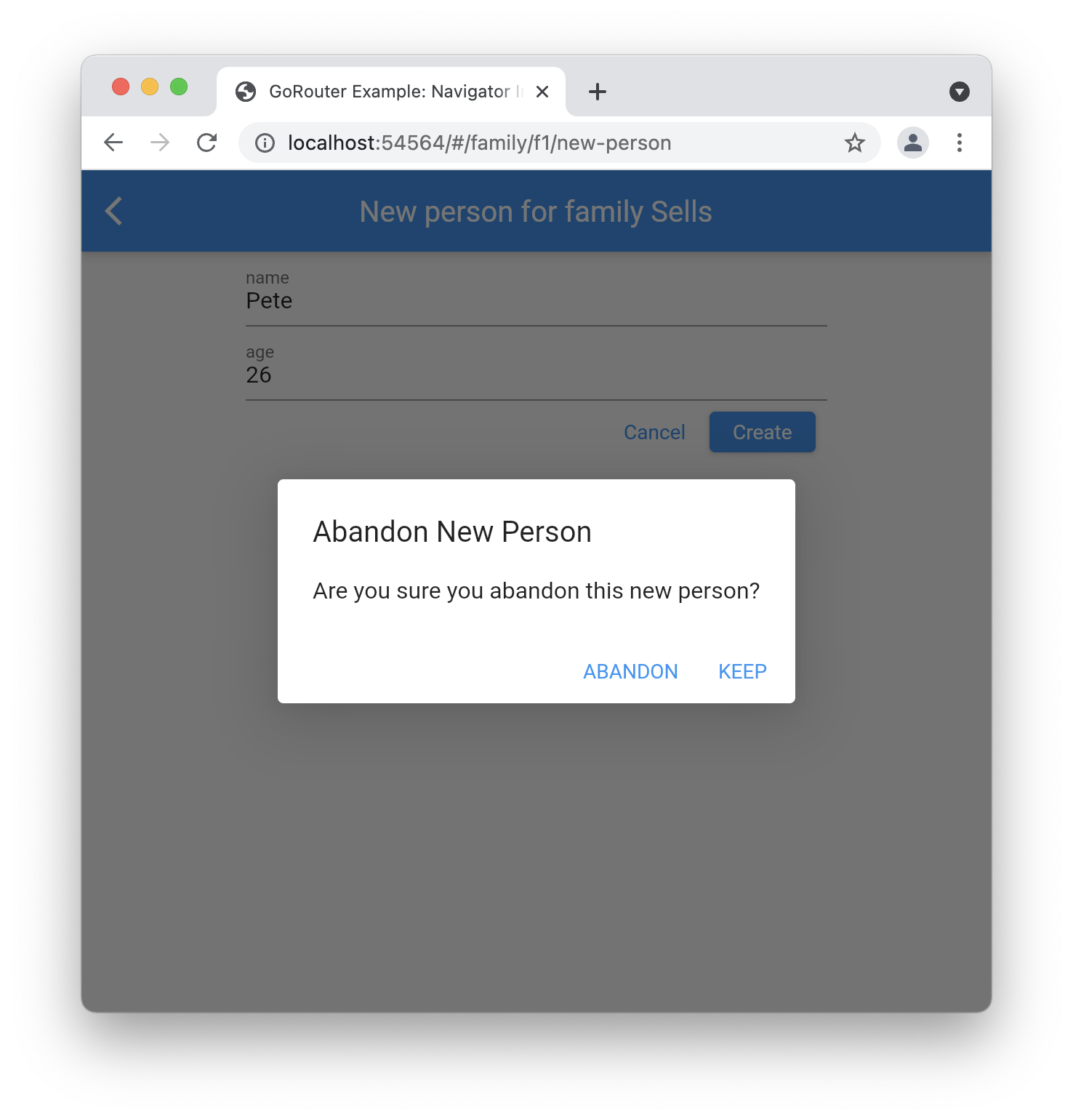
However, this won't stop the user from pressing the browser's Back button and losing the data they've entered. Flutter's Router API provides no hook for that, unfortunately. If you'd like to disable the Back button for navigation in your go_router app, you can use the "router neglect" options described in the Web Browser docs.