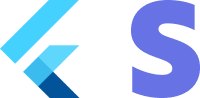Mobile elements - Google pay
1. Set up Stripe [Server Side] [Client Side]
First, you need a Stripe account. Register now.
Server-side
This integration requires endpoints on your server that talk to the Stripe API. Use one official libraries for access to the Stripe API from your server. Follow the steps here
Client-side
The Flutter SDK is open source, fully documented.
To install the SDK, follow these steps:
- Run the commmand
flutter pub add flutter_stripe - This will add a line like this to your project's pubspec.yaml with the latest package version
For details on the latest SDK release and past versions, see the Releases page on GitHub. To receive notifications when a new release is published, watch releases for the repository.
When your app starts, configure the SDK with your Stripe publishable key so that it can make requests to the Stripe API.
void main() async {
Stripe.publishableKey = stripePublishableKey;
runApp(const App());
}
Use your test mode keys while you test and develop, and your live mode keys when you publish your app.
2. Enable Google Pay [client Side]
Add the
To use Google pay you must enable the Api by adding the following to the AndroidManifest.xml file between the <application> tags.
<meta-data
android:name="com.google.android.gms.wallet.api.enabled"
android:value="true" />
For more details see: Google Pay.
Server-side
This integration uses three Stripe API objects:
-
A PaymentIntent. Stripe uses this to represent your intent to collect payment from a customer, tracking your charge attempts and payment state changes throughout the process.
-
A Customer (optional). To set up a card for future payments, it must be attached to a Customer. Create a Customer object when your customer creates an account with your business. If your customer is making a payment as a guest, you can create a Customer object before payment and associate it with your own internal representation of the customer’s account later.
-
A Customer Ephemeral Key (optional). Information on the Customer object is sensitive, and can’t be retrieved directly from an app. An Ephemeral Key grants the SDK temporary access to the Customer.
If you never save cards to a Customer and don’t allow returning Customers to reuse saved cards, you can omit the Customer and Customer Ephemeral Key objects from your integration.
For security reasons, your app can’t create these objects. Instead, add an endpoint on your server that:
- Retrieves the Customer, or creates a new one.
- Creates an Ephemeral Key for the Customer.
- Creates a PaymentIntent, passing the Customer id.
- Returns the Payment Intent’s client secret, the Ephemeral Key’s secret, and the Customer’s id to your app.
Check examples implementations for your server here
4a. Option1: Use the Stripe native buttons
Note there
First add the PlatformPayButton to your screen. See docs for all config options.
PlatformPayButton(
type: PlatformButtonType.buy,
onPressed: () {
startGooglePay();
},
),
Then add the startGooglePay method to your screen.
Future<void> startGooglePay() async {
final googlePaySupported = await Stripe.instance
.isPlatformPaySupported(googlePay: IsGooglePaySupportedParams());
if (googlePaySupported) {
try {
// 1. fetch Intent Client Secret from backend
final response = await fetchPaymentIntentClientSecret();
final clientSecret = response['clientSecret'];
// 2.present google pay sheet
await Stripe.instance.confirmPlatformPayPaymentIntent(
clientSecret: clientSecret,
confirmParams: PlatformPayConfirmParams.googlePay(
googlePay: GooglePayParams(
testEnv: true,
merchantName: 'Example Merchant Name',
merchantCountryCode: 'Es',
currencyCode: 'EUR',
),
)
// PresentGooglePayParams(clientSecret: clientSecret),
);
ScaffoldMessenger.of(context).showSnackBar(
const SnackBar(
content: Text('Google Pay payment successfully completed')),
);
} catch (e) {
if (e is StripeException) {
log('Error during google pay',
error: e.error, stackTrace: StackTrace.current);
ScaffoldMessenger.of(context).showSnackBar(
SnackBar(content: Text('Error: ${e.error}')),
);
} else {
log('Error during google pay',
error: e, stackTrace: (e as Error?)?.stackTrace);
ScaffoldMessenger.of(context).showSnackBar(
SnackBar(content: Text('Error: $e')),
);
}
}
} else {
ScaffoldMessenger.of(context).showSnackBar(
SnackBar(content: Text('Google pay is not supported on this device')),
);
}
}
4b. Option2: Use the Pay plugin
First read the docs thoroughly of package pay.
Add pay to your pubspec.yaml
dependencies:
pay: ^1.1.2
Furthermore you need to create a json config file. See for an example our config.
Add the GooglePayButton to your screen.
pay.GooglePayButton(
paymentConfiguration: pay.PaymentConfiguration.fromJsonString(
_paymentProfile,
),
paymentItems: _paymentItems,
margin: const EdgeInsets.only(top: 15),
onPaymentResult: onGooglePayResult,
loadingIndicator: const Center(
child: CircularProgressIndicator(),
),
onPressed: () async {},
childOnError: Text('Google Pay is not available in this device'),
onError: (e) {
ScaffoldMessenger.of(context).showSnackBar(
const SnackBar(
content: Text(
'There was an error while trying to perform the payment'),
),
);
},
),
In the callback generate the correct stripe token and confirm the payment.
Future<void> onGooglePayResult(paymentResult) async {
try {
debugPrint(paymentResult.toString());
// 2. fetch Intent Client Secret from backend
final response = await fetchPaymentIntentClientSecret();
final clientSecret = response['clientSecret'];
final token =
paymentResult['paymentMethodData']['tokenizationData']['token'];
final tokenJson = Map.castFrom(json.decode(token));
debugPrint(tokenJson.toString());
final params = PaymentMethodParams.cardFromToken(
paymentMethodData: PaymentMethodDataCardFromToken(
token: tokenJson['id'], // TODO extract the actual token
),
);
// 3. Confirm Google pay payment method
await Stripe.instance.confirmPayment(
paymentIntentClientSecret: clientSecret,
data: params,
);
ScaffoldMessenger.of(context).showSnackBar(
const SnackBar(
content: Text('Google Pay payment successfully completed')),
);
} catch (e) {
ScaffoldMessenger.of(context).showSnackBar(
SnackBar(content: Text('Error: $e')),
);
}