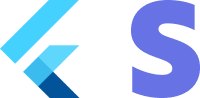Accept a deferred payment - Payment Sheet deferred
Securely accept payments online.
Integrate Stripe’s prebuilt payment UI into the checkout of your app with the PaymentSheet class.
This integration combines all of the steps required to pay—collecting payment details and confirming the payment—into a single sheet that displays on top of your app.
1. Set up Stripe [Server Side] [Client Side]
First, you need a Stripe account. Register now.
Server-side
This integration requires endpoints on your server that talk to the Stripe API. Use one official libraries for access to the Stripe API from your server. Follow the steps here
Client-side
The Flutter SDK is open source, fully documented.
To install the SDK, follow these steps:
- Run the commmand
flutter pub add flutter_stripe - This will add a line like this to your project's pubspec.yaml with the latest package version
For details on the latest SDK release and past versions, see the Releases page on GitHub. To receive notifications when a new release is published, watch releases for the repository.
When your app starts, configure the SDK with your Stripe publishable key so that it can make requests to the Stripe API.
void main() async {
Stripe.publishableKey = stripePublishableKey;
runApp(const App());
}
Use your test mode keys while you test and develop, and your live mode keys when you publish your app.
2. Add an enpoint [Server Side]
First, you need a Stripe account. Register now.
Server-side
This integration uses three Stripe API objects:
-
A PaymentIntent. Stripe uses this to represent your intent to collect payment from a customer, tracking your charge attempts and payment state changes throughout the process.
-
A Customer (optional). To set up a card for future payments, it must be attached to a Customer. Create a Customer object when your customer creates an account with your business. If your customer is making a payment as a guest, you can create a Customer object before payment and associate it with your own internal representation of the customer’s account later.
-
A Customer Ephemeral Key (optional). Information on the Customer object is sensitive, and can’t be retrieved directly from an app. An Ephemeral Key grants the SDK temporary access to the Customer.
If you never save cards to a Customer and don’t allow returning Customers to reuse saved cards, you can omit the Customer and Customer Ephemeral Key objects from your integration.
For security reasons, your app can’t create these objects. Instead, add an endpoint on your server that:
- Retrieves the Customer, or creates a new one.
- Creates an Ephemeral Key for the Customer.
- Creates a PaymentIntent, passing the Customer id.
- Returns the Payment Intent’s client secret, the Ephemeral Key’s secret, and the Customer’s id to your app.
Check examples implementations for your server here
3. Integrate the payment sheet [Client Side]
Before displaying the payment sheet, your checkout page should:
- Show the products being purchased and the total amount
- Collect any required shipping information
- Include a checkout button to present Stripe’s UI
Next, integrate Stripe’s prebuilt payment UI into your app’s checkout. Unlike the standard payment flow where you supply a setupIntentClientSecret or an paymentIntentClientSecret you provide an intent configuration.
First you need to inititalize the payment sheet
Future<void> initPaymentSheet() async {
try {
// 1. create payment intent on the server
final data = await _createTestPaymentSheet();
// 2. initialize the payment sheet
await Stripe.instance.initPaymentSheet(
paymentSheetParameters: SetupPaymentSheetParameters(
// Enable custom flow
customFlow: false,
// Main params
merchantDisplayName: 'Flutter Stripe Store Demo',
intentConfiguration: IntentConfiguration(
mode: IntentMode(
currencyCode: 'USD',
amount: 1500,
),
confirmHandler: (method, saveFuture) {
// This is the method where you call the server to create a paymentintent for the payment method id supplied in the callback.
_createIntentAndConfirmToUser(method.id);
}),
// Customer keys
customerEphemeralKeySecret: data['ephemeralKey'],
customerId: data['customer'],
// Extra options
testEnv: true,
applePay: true,
googlePay: true,
style: ThemeMode.dark,
merchantCountryCode: 'DE',
),
);
setState(() {
_ready = true;
});
} catch (e) {
ScaffoldMessenger.of(context).showSnackBar(
SnackBar(content: Text('Error: $e')),
);
rethrow;
}
}
When the customer taps a Checkout button, call present to present the payment sheet. After the customer completes the payment, the sheet is dismissed.
await Stripe.instance.presentPaymentSheet();
After collecting the payment details the callback provided in the intentConfiguration is called you need to make sure to do two things:
- Create a payment intent on the server with the payment method id retrieved from the callback.
- Call
intentCreationCallbackin the sdk with the client secret of the payment intent created on the server.
Future<void> _createIntentAndConfirmToUser(String paymentMethodId) async {
final url = Uri.parse('$kApiUrl/payment-intent-for-payment-sheet');
final response = await http.post(
url,
headers: {
'Content-Type': 'application/json',
},
body: json.encode({
'paymentMethodId': paymentMethodId,
}),
);
final body = json.decode(response.body);
if (body['error'] != null) {
throw Exception(body['error']);
}
await Stripe.instance.intentCreationCallback(
IntentCreationCallbackParams(clientSecret: body['clientSecret']));
}
Unless your business model requires immediate payment (e.g., an on-demand service), don’t assume you have received payment at this point. Instead, inform the customer that you confirmed their order and notify them by email when you fulfill their order in the next step.
ADD MORE PAYMENT METHODS While cards finish payment by this point, other payment methods can take time to process before payment is complete. By not assuming you’ve received payment on the client, you can add additional payment methods in the future without updating your app.
4. Handle post-payment events
Stripe sends a payment_intent.succeeded event when the payment completes. Use the Dashboard, a custom webhook, or a partner solution to receive these events and run actions, like sending an order confirmation email to your customer, logging the sale in a database, or starting a shipping workflow.
Listen for these events rather than waiting on a callback from the client. On the client, the customer could close the browser window or quit the app before the callback executes. Setting up your integration to listen for asynchronous events also makes it easier to accept more payment methods in the future. Check out our guide to payment methods to see the differences between all supported payment methods.
5. Test the integration
Several test cards are available for you to use in test mode to make sure this integration is ready. Use them with any CVC, postal code, and future expiration date.
| NUMBER | DESCRIPTION |
|---|---|
| 4242424242424242 | Succeeds and immediately processes the payment. |
| 4000002500003155 | Requires authentication. Stripe will trigger a modal asking for the customer to authenticate. |
| 4000000000009995 | Always fails with a decline code of insufficient_funds. |
For the full list of test cards see the guide on testing.