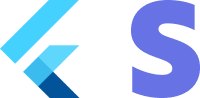Troubleshooting
The plugin is crashing with a PlatformException on Android, on iOS it is working fine
Unfortunately configuring Android is a bit more work and if you do not match the following requirements. You can run into some issues.
Android 5.0 (API level 21) and above
You need to make sure the minSdk in the build.gradle is specifified to 21 or above.
defaultConfig {
applicationId "com.your.application"
minSdkVersion 21
targetSdkVersion 31
Kotlin version must be at least 1.8.0
Our plugin consists of Kotlin code and if you run an outdated version of Kotlin make sure you upgrade the version in your application's build.gradle file:
buildscript {
ext.kotlin_version = '1.8.0'
repositories {
google()
jcenter()
}
dependencies {
classpath "org.jetbrains.kotlin:kotlin-gradle-plugin:$kotlin_version"
}
}
Gradle tools must be up to date
Out of date Gradle dependencies can yield to weird build results and the App not to compile. Check that you are using the same version (or higher) as specifified in the example app.
Use FlutterFragmentActivity instead of FluterActivity as MainActivity
The Stripe sdk requires a FlutterFragmentActivity instead of the FlutterActivity that is standard specifified when creating a new Flutter project. Follow the following steps to change it:
- Create a MainActivity kotlin file (if it doesn’t exist) in the
Androidfolder of your Flutter app. See the snippet below and our example app.
package com.flutter.stripe.example
import io.flutter.embedding.android.FlutterActivity
import io.flutter.embedding.android.FlutterFragmentActivity
class MainActivity: FlutterFragmentActivity() {
}
- Refer to the newly created activity in the AndroidManifest.
<application
android:label="example"
android:icon="@mipmap/ic_launcher">
<activity
android:name=".MainActivity"
android:launchMode="singleTop"
Using a descendant of Theme.AppCompat for your activity.
In order to properly style the components you need to create a theme for the MainActivity that is a descendant of Theme.AppCompat or Theme.MaterialComponents.
<?xml version="1.0" encoding="utf-8"?>
<resources>
<!-- Theme applied to the Android Window while the process is starting when the OS's Dark Mode setting is off -->
<style name="LaunchTheme" parent="Theme.AppCompat.Light.NoActionBar">
<!-- Show a splash screen on the activity. Automatically removed when
Flutter draws its first frame -->
<item name="android:windowBackground">@drawable/launch_background</item>
</style>
<!-- Theme applied to the Android Window as soon as the process has started.
This theme determines the color of the Android Window while your
Flutter UI initializes, as well as behind your Flutter UI while its
running.
This Theme is only used starting with V2 of Flutter's Android embedding. -->
<style name="NormalTheme" parent="Theme.MaterialComponents">
<item name="android:windowBackground">?android:colorBackground</item>
</style>
</resources>
See also our example theme, example night theme.
The payment sheet doesn't open in production but it works on test.
Normally when you start developing your Stripe integration you are using test keys on both your Server and Client. When it is time to go to production you need to replace these keys with production ones. Learn more about Stripe api keys here. If both client and server are using keys from different environments the payment intent cannot be handled by the client. That is why the payment sheet will not open. In order to solve this issue make sure the following is in sync:
Server-side
- Publishable key needs to be a production key
- Secret key needs to be a production key
You can check if your backend is communicating with the live environment at the Stripe dashboard. Go to payments -> select a payment and check if liveMode is set to true.
{
"id": "pi_1234345",
"object": "payment_intent",
"last_payment_error": null,
"livemode": true,
"next_action": null,
"status": "succeeded",
}
Client side
- Make sure that on the client the production publishable key is provided.
Stripe.publishableKey = stripeProductionPublishableKey;
await Stripe.instance.applySettings();
- On initializing the payment sheet make sure that
isTestEnvis set tofalse.
await Stripe.instance.initPaymentSheet(
paymentSheetParameters: SetupPaymentSheetParameters(
...
testEnv: false,
...
),
);
The stored cards are not being displayed on the payment_sheet
On the payment sheet it is possible for the customer to save a card so it can be re-used again without the need for entering the card details again. For an elaborate description about this flow check the stripe docs.
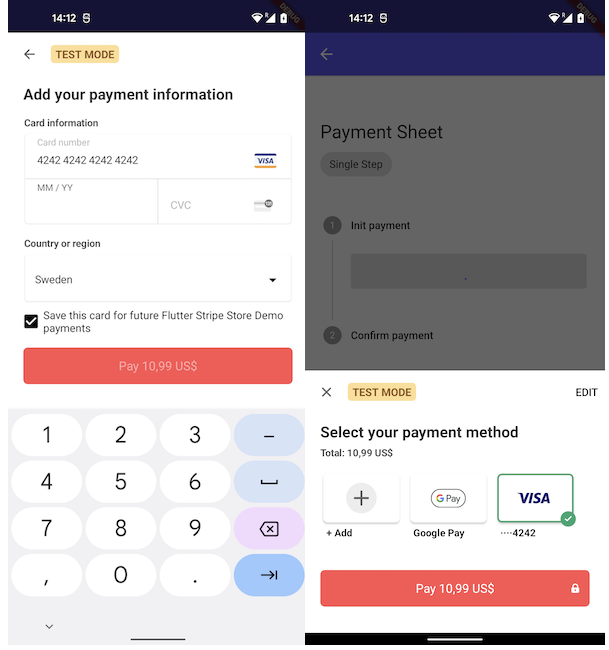
When the customer marked save card for further use and it is not shown next time, make sure to check the following:
Server-side
The payment intent should be linked to a customer and for the customer an ephemeralKey should be created. You can check if this is the case for your integration by opening the: Stripe dashboard, go to payments-> select the payment and make sure it is linked to a customer.
{
"id": "pi_12345",
"object": "payment_intent",
"charges": {
"object": "list",
"data": [
{
"id": "ch_1234",
"customer": "cus_12345",
}
]
},
}
Client-side
- When you communicate with your backend you should make sure that you receive both the customerId + ephemeralKey from the backend. If this is not the case checkout the [stripe docs]server implementation on creating a customer + key.
- Provide the customer and ephemeralKey to the
SetupPaymentSheetParameterswhen initializing the PaymentSheet.
await Stripe.instance.initPaymentSheet(
paymentSheetParameters: SetupPaymentSheetParameters(
// Main params
paymentIntentClientSecret: data['paymentIntent'],
merchantDisplayName: 'Flutter Stripe Store Demo',
// Customer params
customerId: data['customer'],
customerEphemeralKeySecret: data['ephemeralKey'],
// Extra params
Android compile issue app bundle
When you get this issue when building android app bundle.
Missing class com.stripe.android.pushProvisioning.PushProvisioningActivityStarter$Args (referenced from: void com.reactnativestripesdk.pushprovisioning.DefaultPushProvisioningProxy.beginPushProvisioning(android.app.Activity, java.lang.String, com.reactnativestripesdk.pushprovisioning.EphemeralKeyProvider))
Missing class com.stripe.android.pushProvisioning.PushProvisioningActivityStarter$Error (referenced from: void com.reactnativestripesdk.pushprovisioning.PushProvisioningProxy$createActivityEventListener$listener$1.onActivityResult(android.app.Activity, int, int, android.content.Intent))
Missing class com.stripe.android.pushProvisioning.PushProvisioningActivityStarter (referenced from: void com.reactnativestripesdk.pushprovisioning.DefaultPushProvisioningProxy.beginPushProvisioning(android.app.Activity, java.lang.String, com.reactnativestripesdk.pushprovisioning.EphemeralKeyProvider))
Missing class com.stripe.android.pushProvisioning.PushProvisioningEphemeralKeyProvider (referenced from: void com.reactnativestripesdk.pushprovisioning.DefaultPushProvisioningProxy.beginPushProvisioning(android.app.Activity, java.lang.String, com.reactnativestripesdk.pushprovisioning.EphemeralKeyProvider) and 1 other context)
Add the following rules to your proguard-rules.pro file: example
-dontwarn com.stripe.android.pushProvisioning.PushProvisioningActivity$g
-dontwarn com.stripe.android.pushProvisioning.PushProvisioningActivityStarter$Args
-dontwarn com.stripe.android.pushProvisioning.PushProvisioningActivityStarter$Error
-dontwarn com.stripe.android.pushProvisioning.PushProvisioningActivityStarter
-dontwarn com.stripe.android.pushProvisioning.PushProvisioningEphemeralKeyProvider