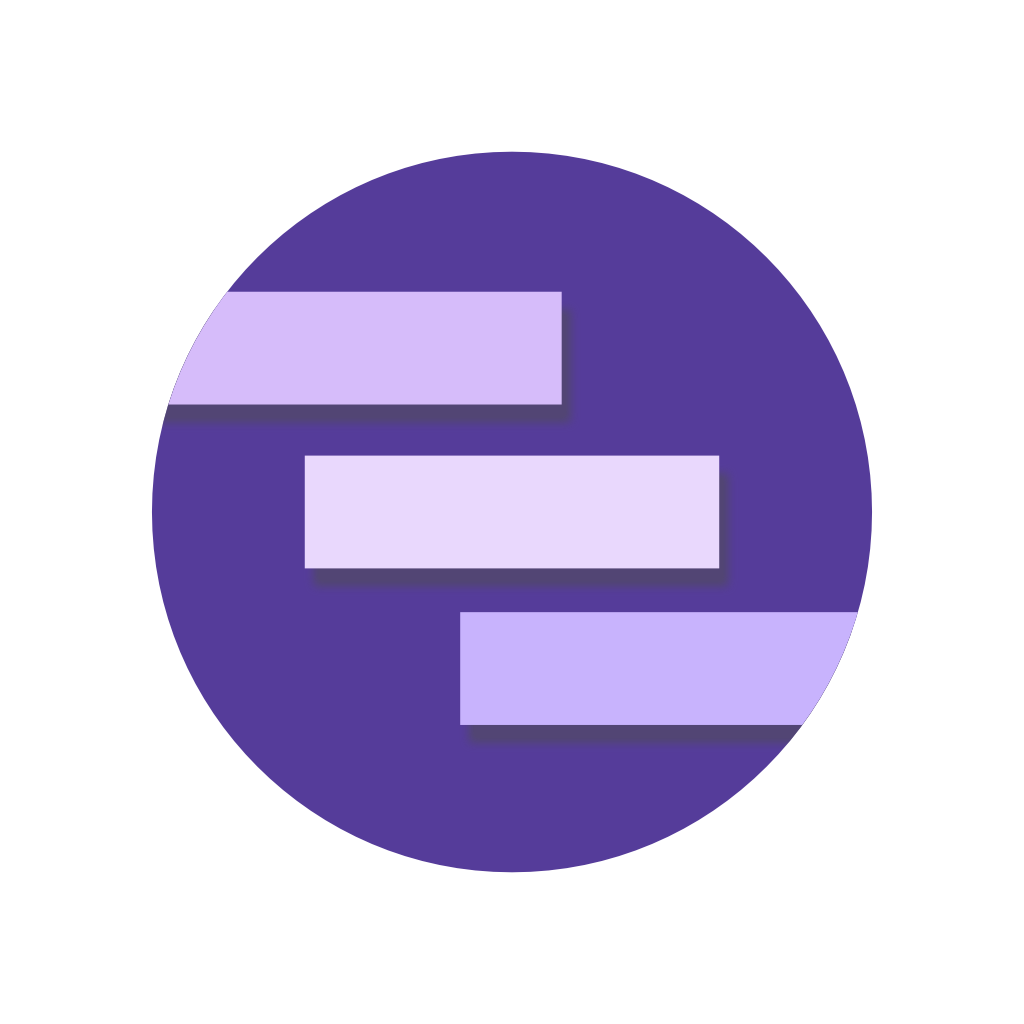Foreground Service
Display a notification when running an ongoing headless task.
Foreground services are an advanced Android concept which allows you to display notifications to your users when running long lived background tasks. The notification acts like any other notification, however it cannot be removed by the user and lives for the duration of the service.
The service task can run for as long as required whilst the application is open, alive or killed. Once the task has complete the service is stopped and the notification is removed. Examples of when to use a Foreground Service are:
- Capturing on-going information (such as current location for a fitness or delivery app).
- Playing media to the user.
- Displaying important information to the user, such as directions.
- Showing the status of a local device task, such as deleting files.
Only a single Foreground Service can be running at any one time for an application.
To create a long running task, Notifee exposes a registerForegroundService method. It should be registered
outside of any React components as early as possible in your code (e.g. within the project index.js file).
The Foreground Service is not persisted between hot reloads.
Creating a service
Let's create our foreground service which we'll later hook into. The callback we register must be a promise, and is passed a notification object when called.
import notifee from '@notifee/react-native';
notifee.registerForegroundService((notification) => {
return new Promise(() => {
// Long running task...
});
});
Whenever you call stopForegroundService, the foreground service will close and the notification will be removed. The service can be
stopped by the device (e.g. low memory) or if the user force quits from the application settings.
Attach a notification
To attach a new notification to the service, the asForegroundService property on the notification object can be set to
true:
import notifee, { AndroidColor } from '@notifee/react-native';
notifee.displayNotification({
title: 'Foreground service',
body: 'This notification will exist for the lifetime of the service runner',
android: {
channelId,
asForegroundService: true,
color: AndroidColor.RED,
colorized: true,
},
});
Running this code will create a foreground service notification which is bound to the runner we registered with
registerForegroundService above. As our example never returns the promise, the notification will exist for the lifetime
of the application.
You may also notice we have provided color and colorized properties. When setting colorized to true on a
foreground service notification, the color will be used to change the entire background color of the notification,
which is not possible on standard notifications.
Building a long lived task
To simplify the experience for developers, a long lived task will continuously run until you call stopForegroundService. This allows us to create intervals, or subscribe to events which we can use to update the notification.
For example, we could build a task which subscribes to an event handler:
notifee.registerForegroundService(() => {
return new Promise(() => {
// Example task subscriber
onTaskUpdate(async (task) => {
if (task.complete) {
await notifee.stopForegroundService()
}
});
});
});
The example code above would show the notification to the user until a new task event with complete being true is
sent.
Updating an existing notification
Foreground notifications behave like any other notification, and can display anything (progress indicators, images etc). Whilst our service is running, we can also update the current notification to display different content:
notifee.registerForegroundService((notification) => {
return new Promise(() => {
// Example task subscriber
onTaskUpdate(async (task) => {
if (task.update) {
notifee.displayNotification({
id: notification.id,
body: notification.body,
android: {
...notification.android,
progress: {
max: task.update.total,
current: task.update.current,
},
},
});
}
if (task.complete) {
await notifee.stopForegroundService()
}
});
});
});
Above we've updated the callback handler for the onTaskUpdate method. Each task.update call would update the current notification with a new progress indicator
position. It is important we update the existing notification by ID, otherwise the foreground service would stop and restart. Only a single foreground service
notification can exist for your application at any one time.
Handling interactions
Much like other notifications, we can subscribe to events when the user interacts with the Foreground Service notification. The service task runs in its own context, allowing us to subscribe to events within itself.
For example, to stop the foreground service when a user presses an action, we can subscribe to the event inside of the task:
import notifee, { EventType } from '@notifee/react-native';
// Create the task runner
notifee.registerForegroundService((notification) => {
return new Promise(() => {
notifee.onForegroundEvent(async ({ type, detail }) => {
if (type === EventType.ACTION_PRESS && detail.pressAction.id === 'stop') {
await notifee.stopForegroundService()
}
});
});
});
A notification can then be created with a Quick Action which triggers the event:
notifee.displayNotification({
title: 'Foreground Service Notification',
body: 'Press the Quick Action to stop the service',
android: {
channelId,
actions: [
{
title: 'Stop',
pressAction: {
id: 'stop',
},
},
],
},
});
It's important to note, for background events there can only be only a single handler registered at one time. It's recommended to listen to your service events in your application's main onBackgroundEvent callback handler so you can continue to listen to other events outside of the service.
Specifying foreground service types
You may need access to either location, camera or microphone information in your foreground service.
To specify which service types you require, add notifee's foreground service to your AndroidManifest.xml:
<manifest xmlns:android="http://schemas.android.com/apk/res/android" xmlns:tools="http://schemas.android.com/tools">
<application>
...
<!-- For example, with one service type -->
<service android:name="app.notifee.core.ForegroundService" android:foregroundServiceType="location" tools:replace="android:foregroundServiceType" />
<!-- Or, with multiple service types -->
<service android:name="app.notifee.core.ForegroundService" android:foregroundServiceType="location|camera|microphone" tools:replace="android:foregroundServiceType" />
</application>
</manifest>
From Android 14 (API level 34) or higher, the operating system checks when you create a foreground service to make sure your app has all the appropriate permissions for that service type. For example, when you create a foreground service of type microphone, the operating system verifies that your app currently has the RECORD_AUDIO permission. If you don't have that permission, the system throws a SecurityException. To support this, a notification can be created with foregroundServiceTypes property which specifies the types to be used while creating the service:
import notifee, { AndroidForegroundServiceType } from '@notifee/react-native';
notifee.displayNotification({
title: 'Foreground service',
body: 'This notification will exist for the lifetime of the service runner',
android: {
channelId,
asForegroundService: true,
foregroundServiceTypes: [AndroidForegroundServiceType.FOREGROUND_SERVICE_TYPE_CAMERA, AndroidForegroundServiceType.FOREGROUND_SERVICE_TYPE_MICROPHONE],
},
});
If no foregroundServiceTypes property is provided, the types are taken from the manifest.
If any permission was granted while running the service, the same notification (with the same notification ID and same channel ID) can be posted again with the new foregroundServiceTypes property array with the same notification ID and the current running service will be updated with the new types.