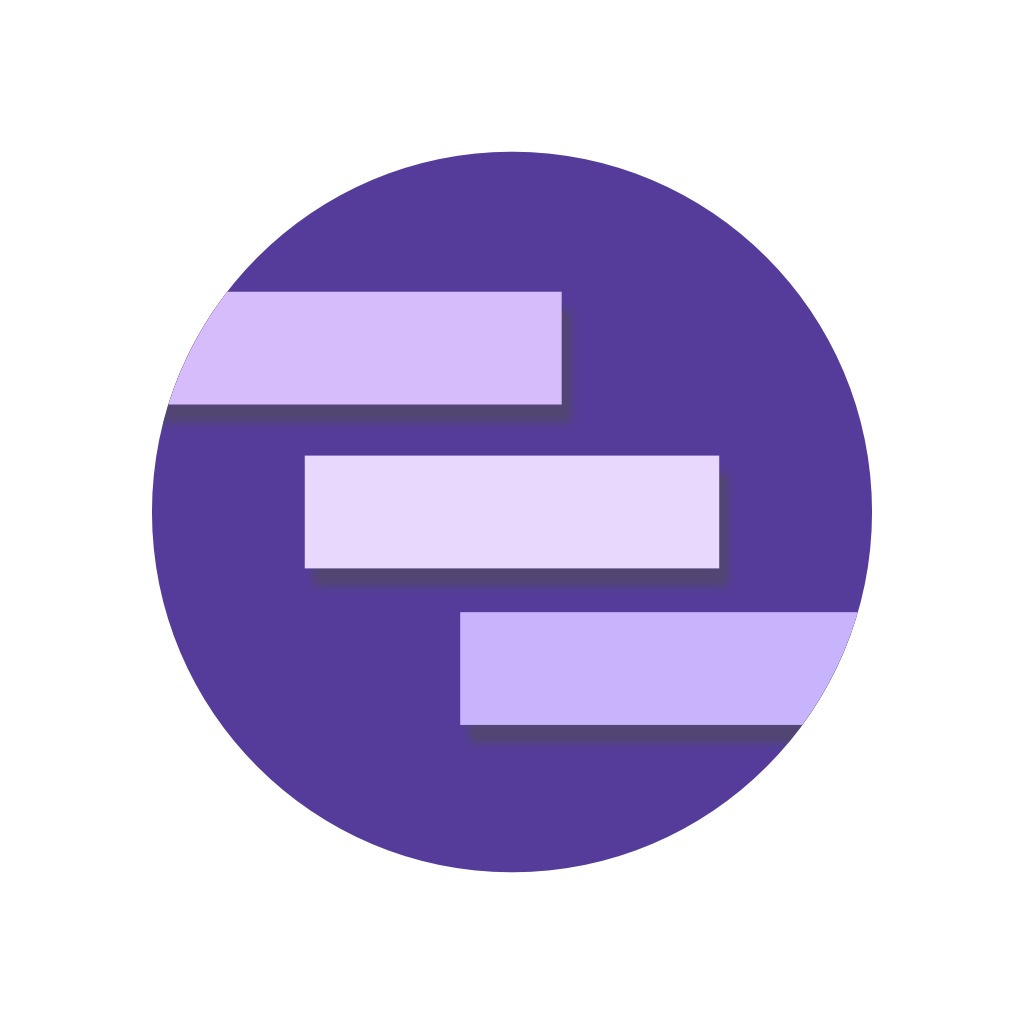Permissions
iOS devices require that permission is granted from users before notifications can be displayed on the device.
Understanding permissions
Before diving into requesting notification permissions from your users, it is important to understand how iOS handles permissions.
Notifications cannot be shown to users if the user has not granted your application permission. The overall notification permission of a single application can be either "granted" or "declined". Upon installing a new application, the default status is "declined".
In order to receive a "granted" status, you must request permission from your user (see below). The user can either accept or decline request to grant permissions. If granted, notifications will be delivered based on the permission settings which were requested. If the user declines the request, you cannot re-request permission. Instead they must manually enable notification permissions from the iOS Settings UI.
Requesting permissions
To get started and request notification permission from your users, call the requestPermission
method. By default, Notifee requests permissions with sensible default settings, however you can customize these if required (see below).
Once a user has selected a permission status, iOS prevents the permission dialog from being displayed again. This allows the users of your application full control of how notifications are handled:
- If the user declines permission, they must manually allow notifications via the Settings UI for your application.
- If the user has accepted permission, notifications will be shown using the settings requested (e.g. with or without sound).
The following example shows how to trigger a permission dialog:
import notifee, { AuthorizationStatus } from '@notifee/react-native';
async function requestUserPermission() {
const settings = await notifee.requestPermission();
if (settings.authorizationStatus >= AuthorizationStatus.AUTHORIZED) {
console.log('Permission settings:', settings);
} else {
console.log('User declined permissions');
}
}
Permission settings
Although overall notification permission can be granted, the permissions can be further broken down into settings. Settings are used by the device to control notifications, for example by alerting the user via sound. During the request for permission, you can provide a custom object of settings if you wish to override the defaults, for example:
await notifee.requestPermission({
sound: false,
announcement: true,
inAppNotificationSettings: false,
// ... other permission settings
});
The full list of permission settings can be seen in the table below along with their default values (view the IOSNotificationPermissions reference for more info):
| Permission | Default | Description |
|---|---|---|
alert | true | Sets whether notifications can be displayed to the user on the device. |
announcement | false | If enabled, Siri will read the notification content out when devices are connected to AirPods. |
badge | true | Sets whether a notification dot will appear next to the app icon on the device when there is unread notifications. |
carPlay | true | Sets whether notifications will appear when the device is connected to CarPlay. |
inAppNotificationSettings | false | If enabled, users will be navigate to your app directly from the Notification Settings UI for your application. See In-App Notification Settings for more information. |
provisional | false | Sets whether provisional permissions are granted. See Provisional permission for more information. |
sound | true | Sets whether a sound will be played when a notification is displayed on the device. |
The settings provided will be stored by the device and will be visible in the iOS Settings UI for your application.
If the permission dialog has already been presented to the user and you wish to update the existing permission settings (e.g. enabling sound),
the setting will be silently updated and the requestPermission will instantly resolve without showing a dialog.
Observing settings
In some cases, you may wish to observe what permission/settings have been granted on the device. The requestPermission
API used above resolves with an object value containing the current NotificationSettings.
The settings contain information such as whether the user has specific settings enabled/disabled, and whether notification
permission is enabled/disabled for the entire application, for example:
import notifee from '@notifee/react-native';
async function checkApplicationPermission() {
const settings = await notifee.requestPermission();
if (settings.authorizationStatus) {
console.log('User has notification permissions enabled');
} else {
console.log('User has notification permissions disabled');
}
console.log('iOS settings: ', settings.ios);
}
The value of each setting in settings.ios returns a IOSNotificationSettings value, which can be
one of three values:
NOT_SUPPORTED: The device either does not support the type of permission (the iOS API may be too low), or the permission has not been requested.DISABLED: The setting has manually been disabled by the user in the iOS Settings UI.ENABLED: The user has accept the permission & it is enabled.
To help improve chances of the the user accepting, it is recommended that permission is requested at a time which makes sense during the flow of your application (e.g. starting a new chat), where the user would expect to receive notifications.
It is also possible to fetch the current permission settings without requesting permission, by calling the getNotificationSettings API instead:
async function getExistingSettings() {
const settings = await notifee.getNotificationSettings();
if (settings) {
console.log('Current permission settings: ', settings);
}
}
Provisional permission
Devices on iOS 12+ can take advantage of provisional permissions. This type of permission system allows for notification permission to be instantly granted without displaying a dialog. The permission allows notifications to be displayed quietly - meaning they're only visible within the device notification center.
To enable provisional notifications, provide true to the provisional property with requestPermission:
await notifee.requestPermission({
provisional: true,
});
Users can then choose a permission option via the notification itself, and select whether they can continue to display quietly, display prominently or not at all.
In-App Notification Settings
This feature is still a work in progress and will be available in a later release.
Devices on iOS 12+ can take advantage of the inAppNotificationSettings setting. By default, this value is false so must be
requested via the requestPermission API:
await notifee.requestPermission({
inAppNotificationSettings: true,
});
When enabled, a button is displayed inside of your applications Settings UI. When pressed, your application is opened and this gives you the chance to navigate to a specific notification settings screen in your UI. This screen could be used to show users how their current notification permissions will impact the usability of the application.